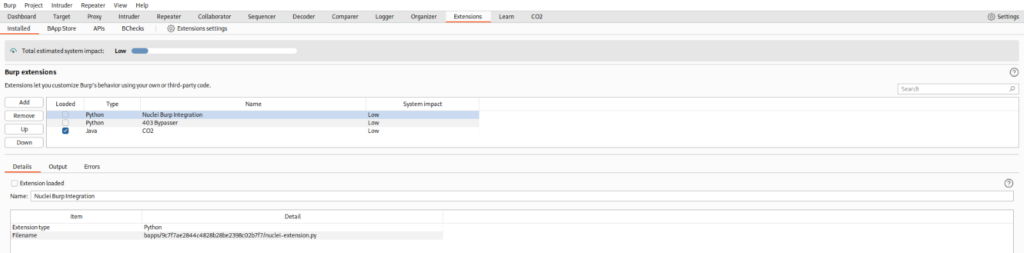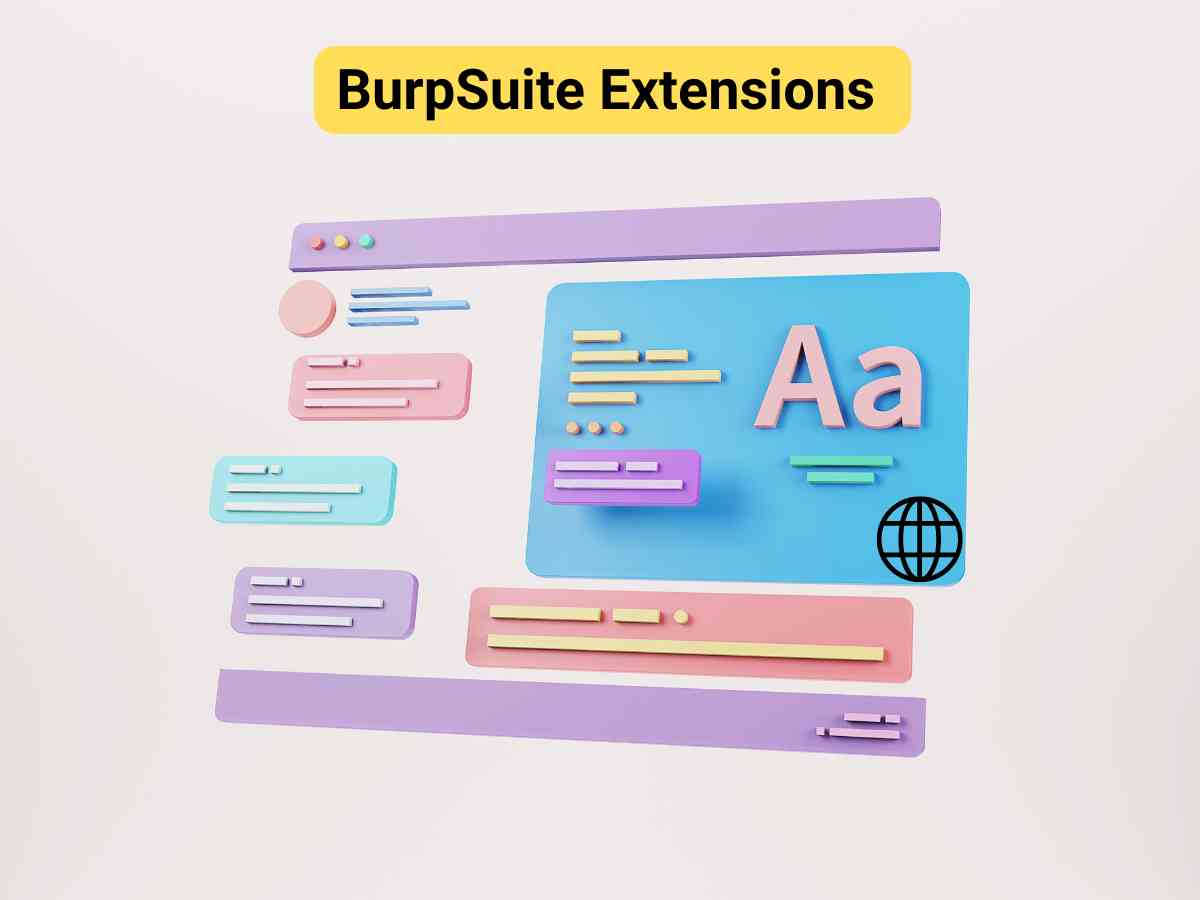**Note: The content in this article is only for educational purposes and understanding of cybersecurity concepts. It should enable people and organizations to have a better grip on threats and know how to protect themselves against them. Please use this information responsibly.**
BurpSuite is a robust tool designed for web application security testing, offering extensive customization options through the BurpSuite Extensions. These extensions, accessible via the BApp Store, enable users to enhance BurpSuite’s functionality by adding new features, altering HTTP requests and responses, and incorporating additional security checks. Whether these extensions are community-developed or custom-built, they can significantly simplify and improve the effectiveness of security testing processes. In this article, we will delve into the different types of BurpSuite extensions and provide a detailed guide on how to install and effectively use them.
Extension Interface
Extension Interface shows which extensions are loaded in the tool.
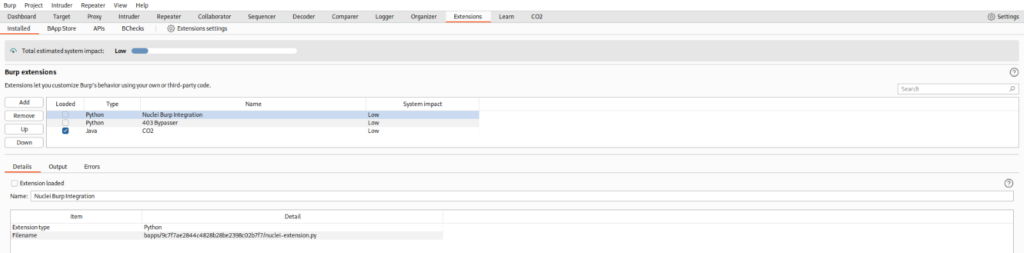
- Extension List: The upper section shows the extensions installed inBurpSuite for the current project. You have the option to activate or deactivate each extension separately from this list.

On the left panel of the Extensions interface, you can find options for managing the extensions.
Add: Use this button to install new extensions from files on your disk. These can be custom-coded modules or ones obtained from external sources, that are not available in the official BApp store.
Remove: This button lets you uninstall selected extensions fromBurpSuite.
Up/Down: These buttons adjust the order of installed extensions. The sequence determines how extensions are invoked when processing traffic, starting from the top and moving down. This order is crucial, especially for extensions that modify requests, as some may conflict or interfere with others.
- Details, Output and Errors: The bottom window has sections for the extension which you are using.
Details: This area shows information about the selected extension, including its name, version, and description.
Output: Extensions can generate output during their execution, and this section displays any relevant results or messages.
Errors: If an extension runs into any issues, the errors will be displayed here. This is helpful for debugging and troubleshooting problems with the extension.
Installing Jython for Extensions
To integrate Python modules intoBurpSuite, you must add the Jython Interpreter JAR file. This file is a Java-based implementation of Python, allowing you to execute Python extensions within BurpSuite.
Follow the below steps to install Jython:
- Downloading Jython: Visit the website of Jython and download the standalone JAR file
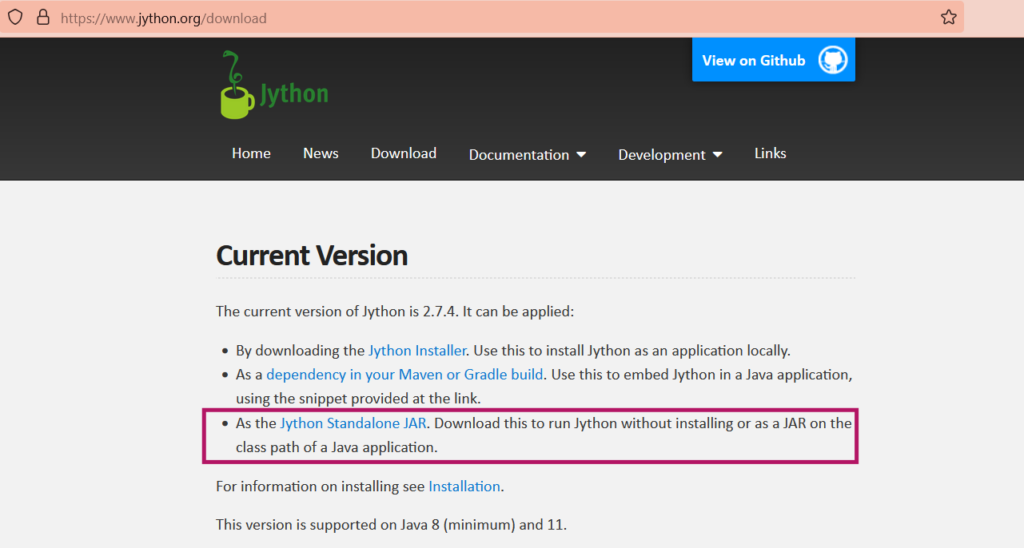
- Configuring in Burp: Once the download is complete, open BurpSuite, click on the Extensions module, and then click on Extension Settings.
Locate the Python Environment setting and enter the location of the Jython standalone JAR file.
After following these steps, Jython will be integrated withBurpSuite, enabling the use of Python modules within the tool. This integration greatly expands the range of available extensions and enhances your ability to conduct various security tests and web application assessments.
Installing an Extension from BApp Store
In BurpSuite, the BApp Store makes it easy to find and add official extensions to the tool. These extensions can be developed in various languages, with Java and Python being the most popular. Java extensions integrate directly with the BurpSuite framework, while Python extensions need the Jython interpreter to work. To install an extension, follow the steps below:
Step 1: Open the BApp Store under extensions
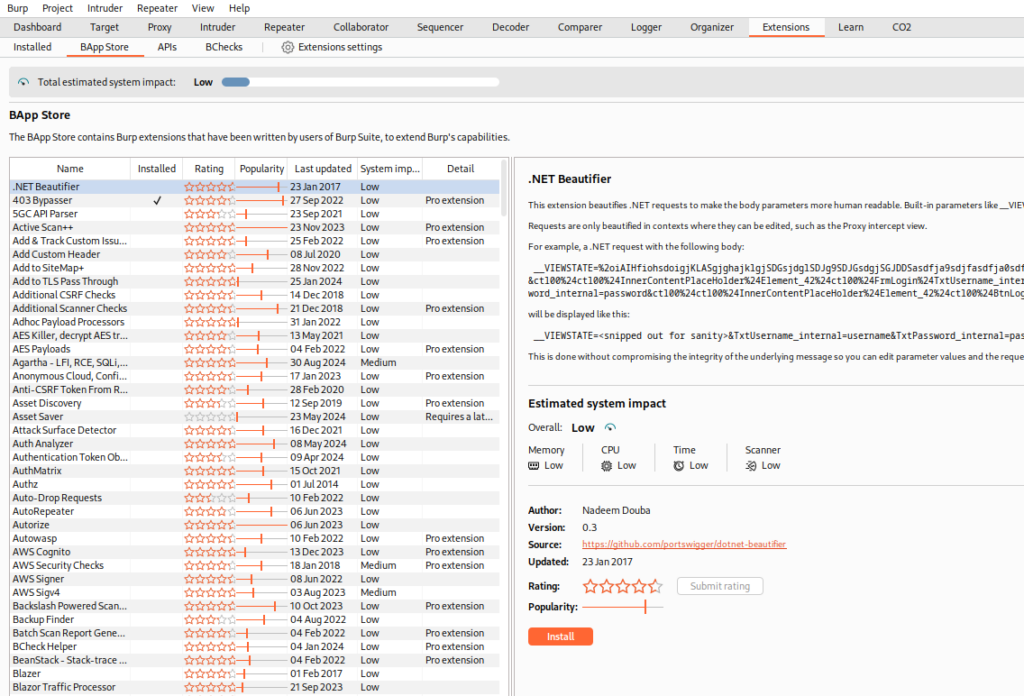
Step 2: Search for or select the extension from the list that you want to install, and on the right-side panel, click on Install.
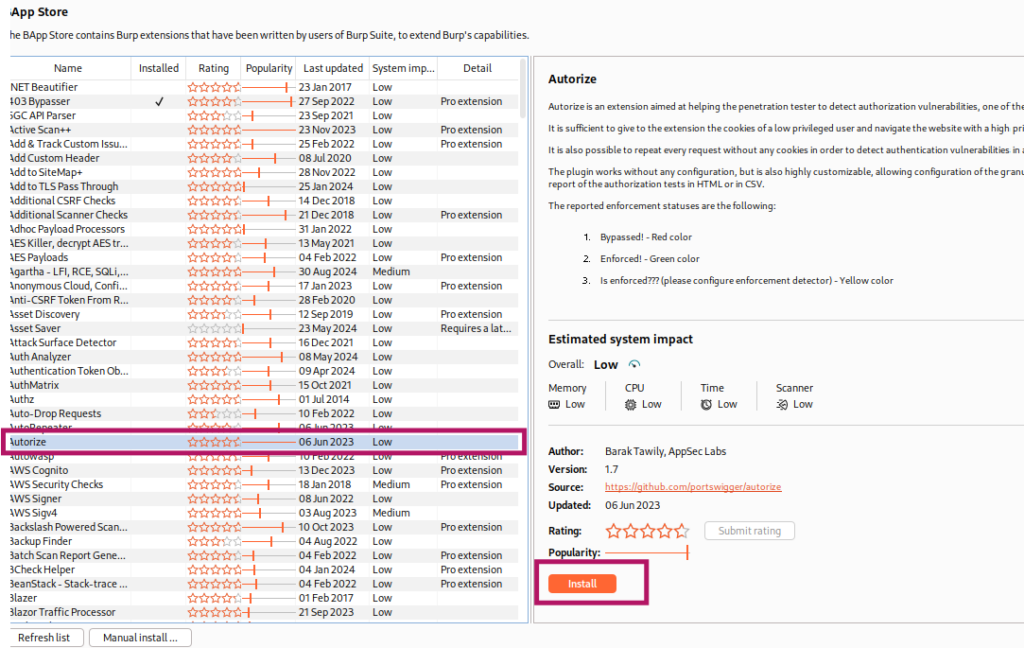
You will see that the extension has been installed.