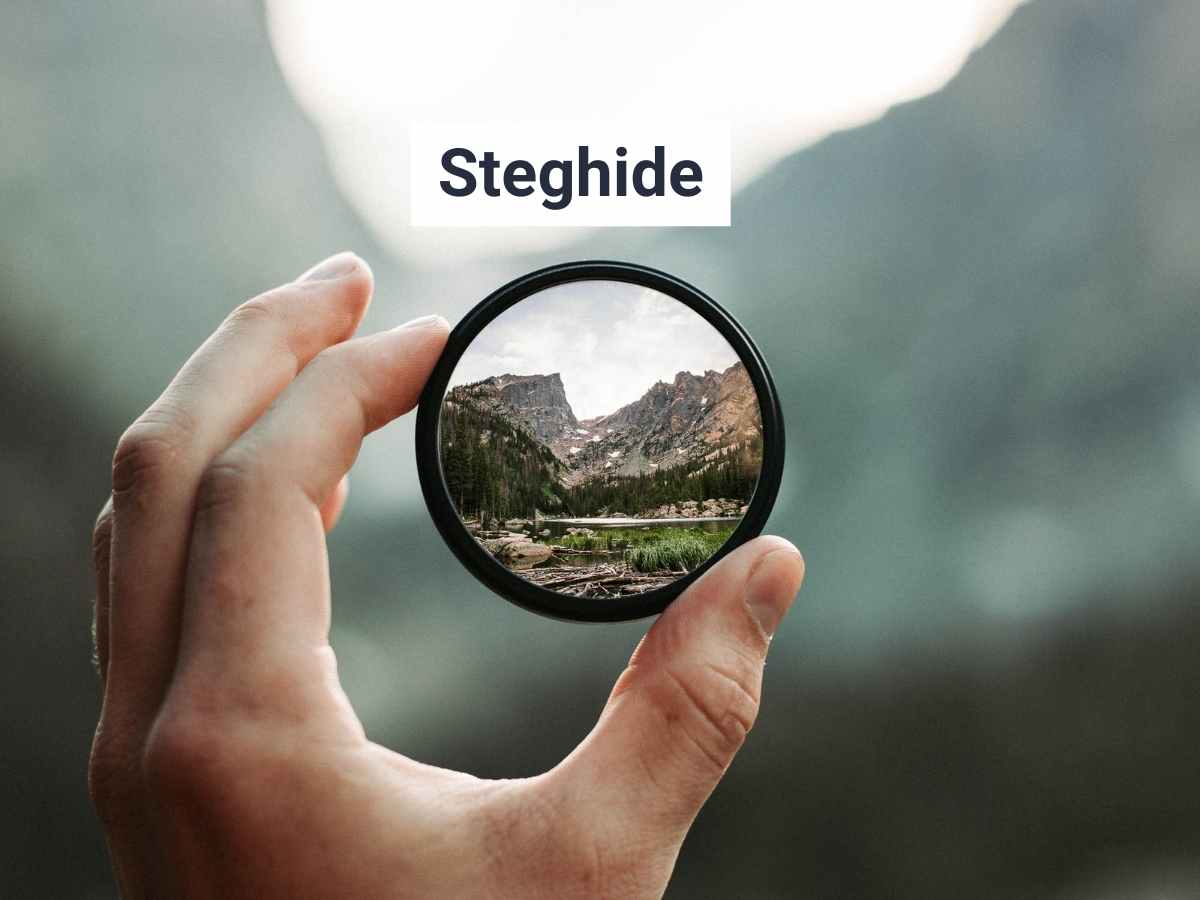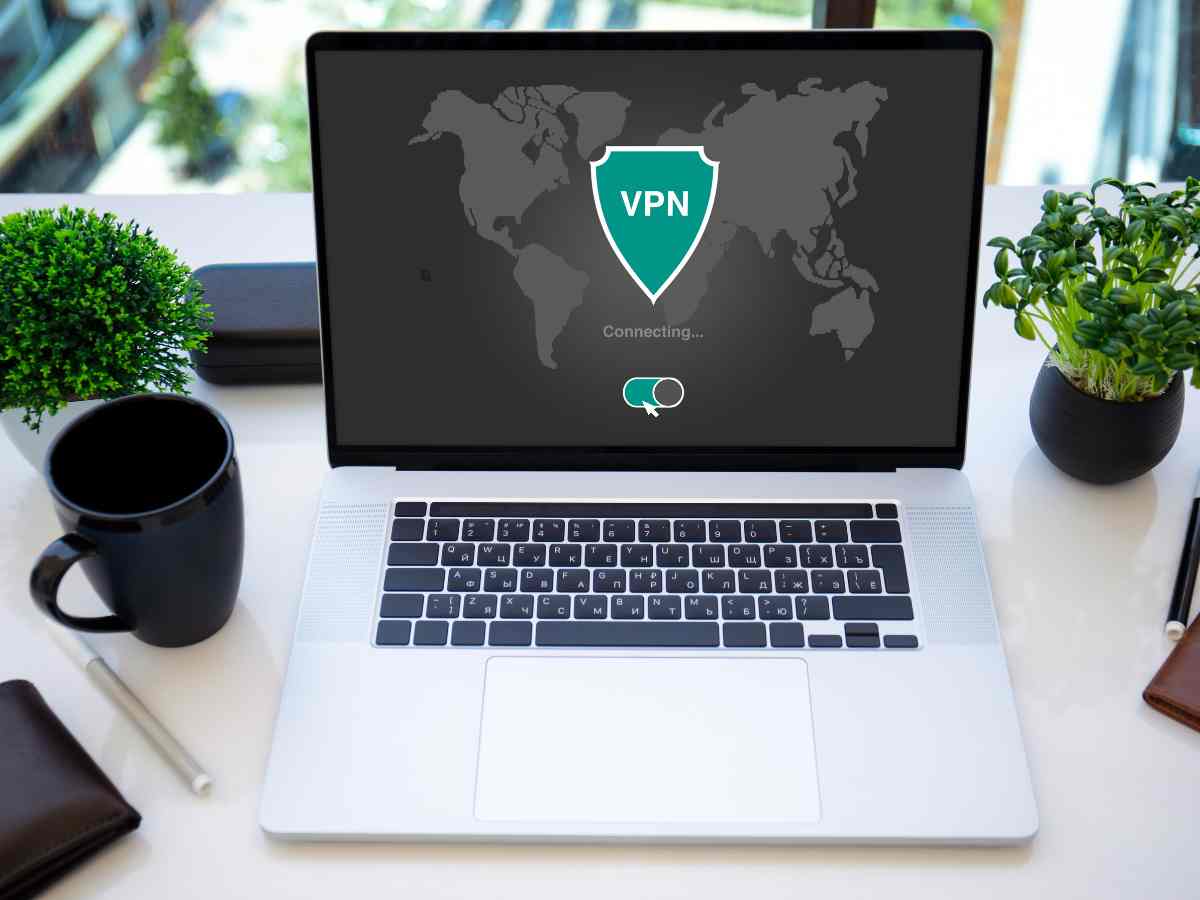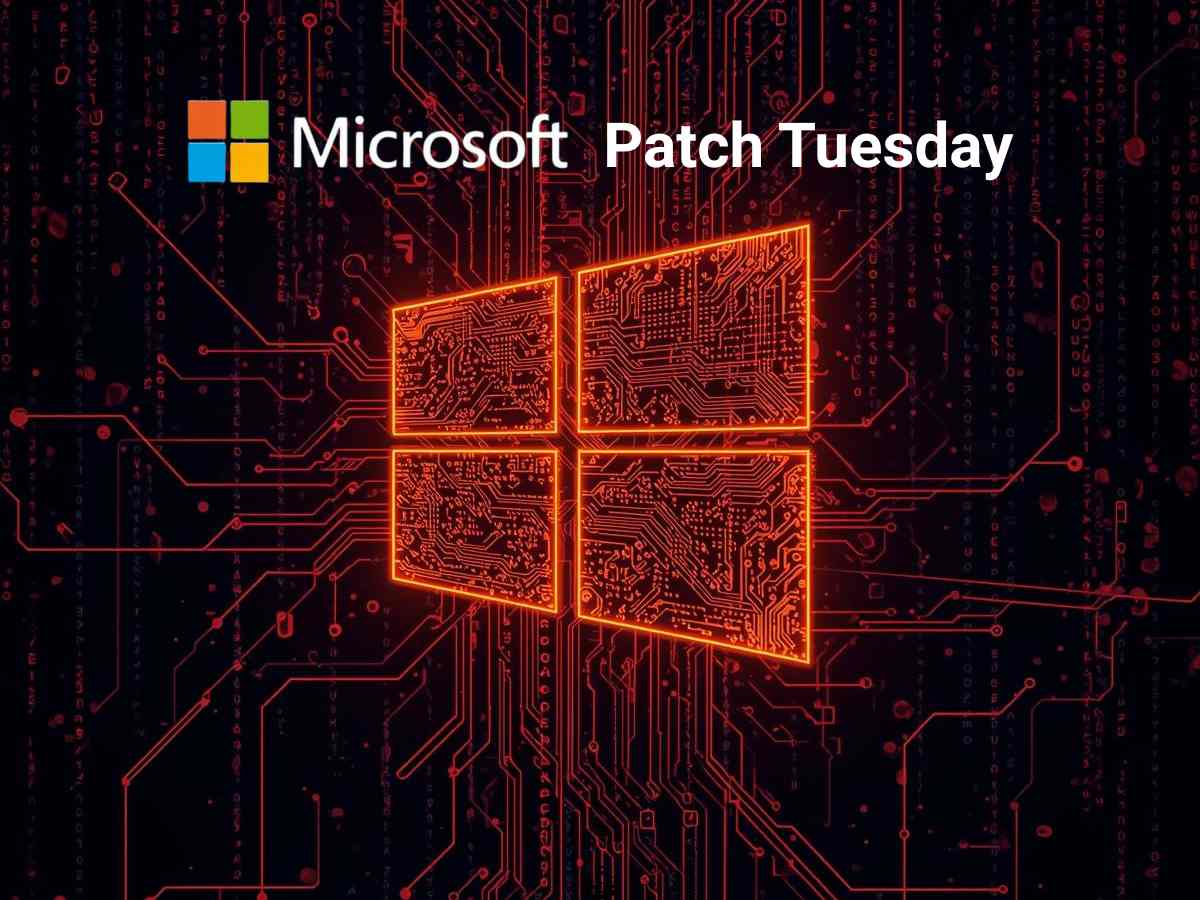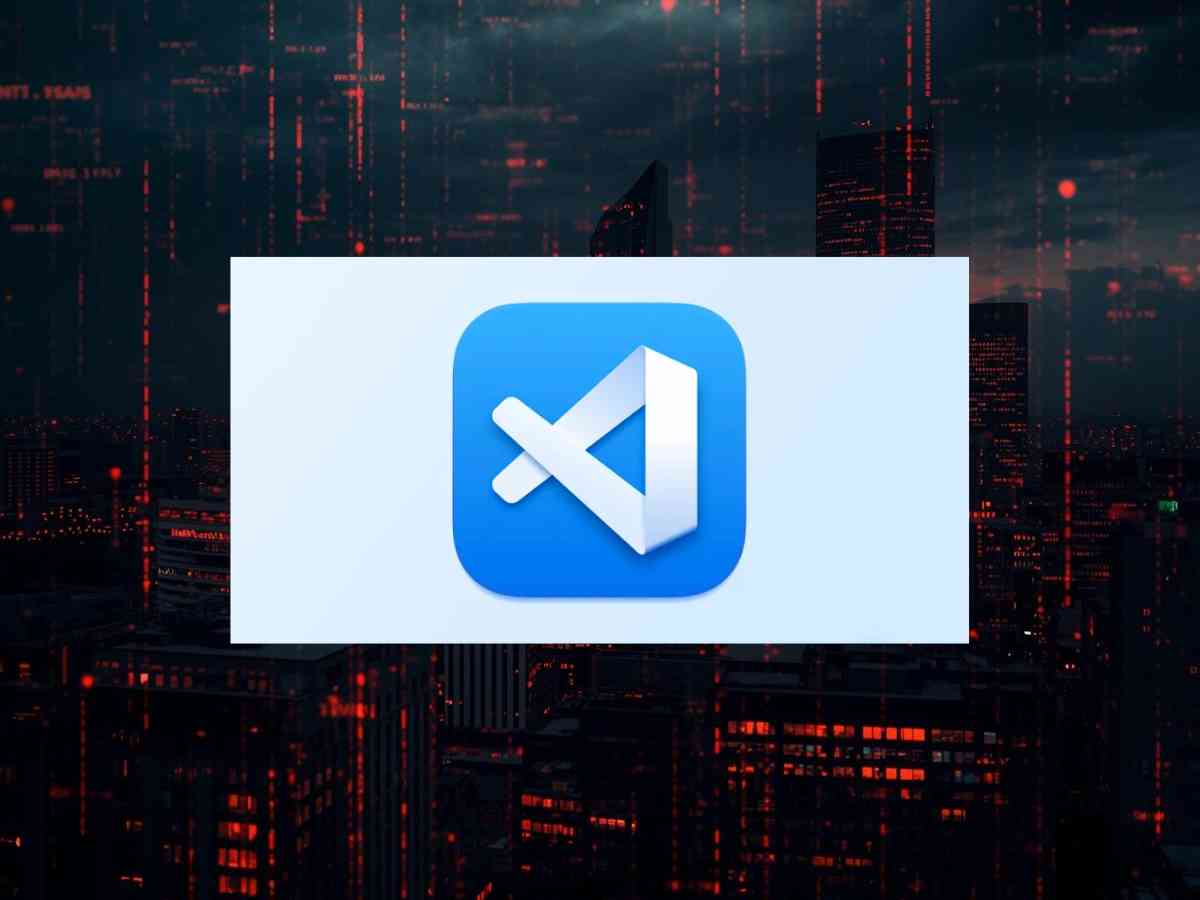**Note: The content in this article is only for educational purposes and understanding of cybersecurity concepts. It should enable people and organizations to have a better grip on threats and know how to protect themselves against them. Please use this information responsibly.**
What is Steganography?
Steganography hides data inside another file or object. This makes the hidden information undetectable to someone who isn’t looking for it. Unlike encryption, where the data is transformed into an unreadable format, steganography conceals the fact that any sensitive data exists in the first place. People can use it to tuck away messages, files, or even pictures within everyday media such as photos audio files, or videos. The cover file still looks and works the same.
Throughout history, people have used different forms of steganography, from invisible ink on letters to today’s digital methods. Now digital steganography changes bits in media files to hide data. These changes are so small that people can’t see or hear them. The main benefit is that even if someone intercepts the file, the hidden data stays safe as long as no one knows it’s there. This makes steganography useful for secret communication and to protect data.
What is Steghide?
One of the popular tools for modern digital steganography is Steghide. It allows users to embed sensitive data within images or audio files while preserving the quality and appearance of the original file. Steghide ensures that no significant changes occur to the cover file, making it difficult to detect the presence of hidden information. Additionally, it offers features like data compression and passphrase protection to secure the embedded information further. With its simple command-line interface, users can easily hide and extract files using basic commands. Steghide supports various formats, such as .jpg, .bmp, and .wav, and maintains metadata integrity, making the hidden data virtually undetectable.
Advantages of Steghide
- Supports multiple file types: Steghide allows embedding data into images (e.g., .jpg) and audio files (e.g., .wav).
- High-quality retention: The cover file (image or audio) remains visually/audibly unchanged after embedding.
- Passphrase protection: Ensures the embedded data is secure by requiring a passphrase for extraction.
- Data compression: Steghide compresses the embedded file, reducing its size before hiding it.
- Metadata preservation: Original metadata (e.g., image resolution, file size) remains intact, preventing suspicion.
- Simple to use: Offers easy command-line options for embedding and extracting files.
- Cross-platform compatibility: Works on various operating systems like Linux and Windows.
Walkthrough
Now, we will use the steghide tool to embed and extract a file from an image.
Section 0: Prerequisites
1. Install Steghide:
# sudo apt-get install steghide

2. Create a text file with sensitive information:
Create a file called `file1.txt` and add some sensitive information.
# echo “Sensitive Information: API_KEY_12345” > file1.txt

After creating the file1.txt, you can view the file using the cat command.
# cat file1.txt
3. Download an image:
Visit Unsplash site (https://unsplash.com/) and download any image of your choice.
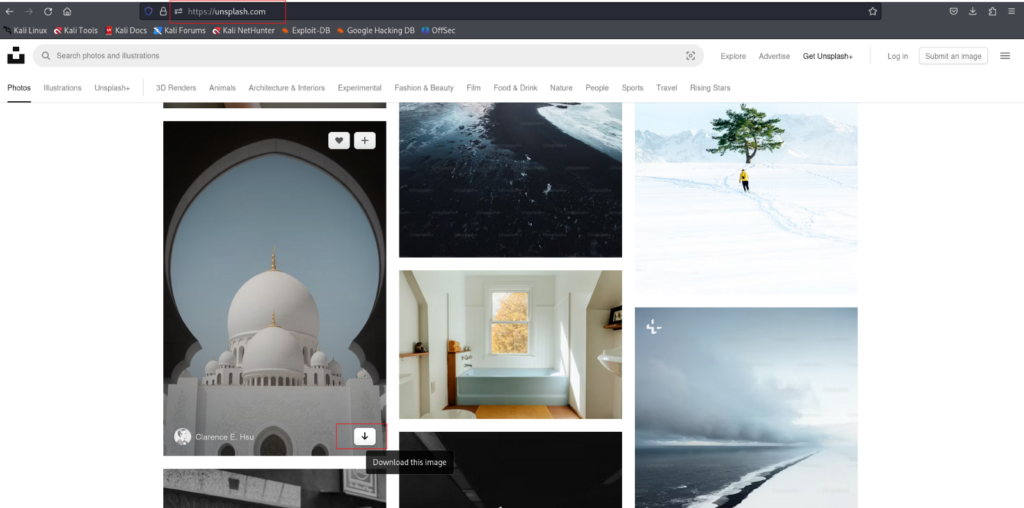
Section 1: Embedding the File into the Image
1. Command to embed `file1.txt` into the image:
# steghide embed -cf cover_image.jpg -ef file1.txt
- -cf: Specifies the cover file, which is the image (`cover_image.jpg`).
- -ef: Specifies the file to embed (`file1.txt`).

2. Setting a passphrase:
After running the command, you’ll be prompted to set a passphrase. This passphrase will be required later to extract the file
Enter passphrase: secret
Re-Enter passphrase: secret
3. Success confirmation:
After embedding, you should see a message:
embedding “file1.txt” in “cover_image.jpg”… done

Section 2: Extracting the File from the Image
1. Command to extract file1.txt from the image to file2.txt:
# steghide extract -sf cover_image.jpg -xf file2.txt
-sf: Specifies the stego file, which is the image where the file was embedded
-xf: Select file name for extracted data

2. Enter the passphrase:
You’ll be prompted to enter the passphrase that you used when embedding the file:
Enter passphrase: secret
3. File extraction confirmation:
Upon successful extraction, you’ll see:
wrote extracted data to “file2.txt”.

You can now open file2.txt to verify that the sensitive information is still intact:
# cat file2.txt
This walkthrough should give you a solid understanding of how to use Steghide for basic steganography tasks like embedding and extracting files from images.
Summary Points
- Install Steghide using apt-get or yum based on your system.
- Create a file (file1.txt) containing sensitive information.
- Download an image from Unsplash to use as the cover file.
- Embed file1.txt into the image using the steghide embed command.
- Set a passphrase to secure the embedded file.
- Extract the file from the image with steghide extract.
- Verify the extracted file to ensure the sensitive data is intact.