Nessus, a security scanner tool by Tenable Incorporation, provides features such as port scanning, vulnerability scanning, visualization of scan results, etc. Let’s take a look at the prerequisites for the installation of Nessus prior understanding its installation on a Windows machine:
Prerequisites
- A computer system with Windows operating system installed and running.
- 4 GB of RAM at minimum, 8 GB RAM is recommended for optimal functioning.
- At least four 2 GHz CPU cores.
- 30 GB of disk space.
Follow the below guide to install Nessus on Windows
- Download the Nessus windows installer from its official website. Select the Nessus version you want to install and your Windows architecture; for most users, it will be ‘Windows – x86_64’ from the download page. You would be prompted to accept the user agreement. Read and accept the same and click continue.
- Once the installer download finishes, double click on the file and you will be presented with the below frame:
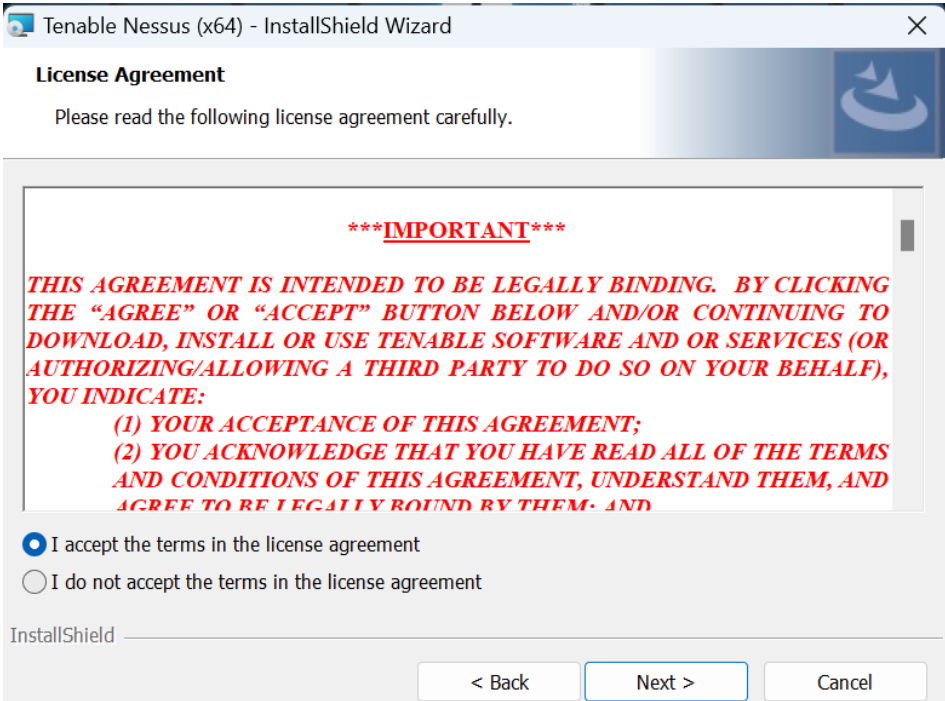
- Accept the license agreement and click “Next”:-
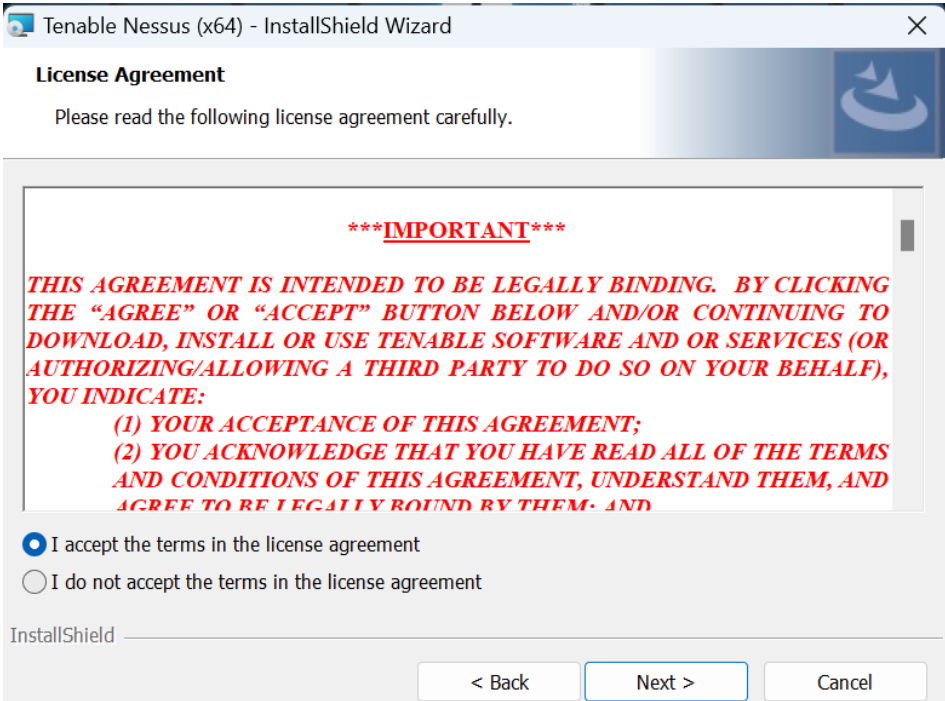
- Follow the wizard to finish installation.

5. Once Nessus installation completes, navigate to https://127.0.0.1:8834/, you will be presented with a Tenable screen. Click on Connect via SSL.
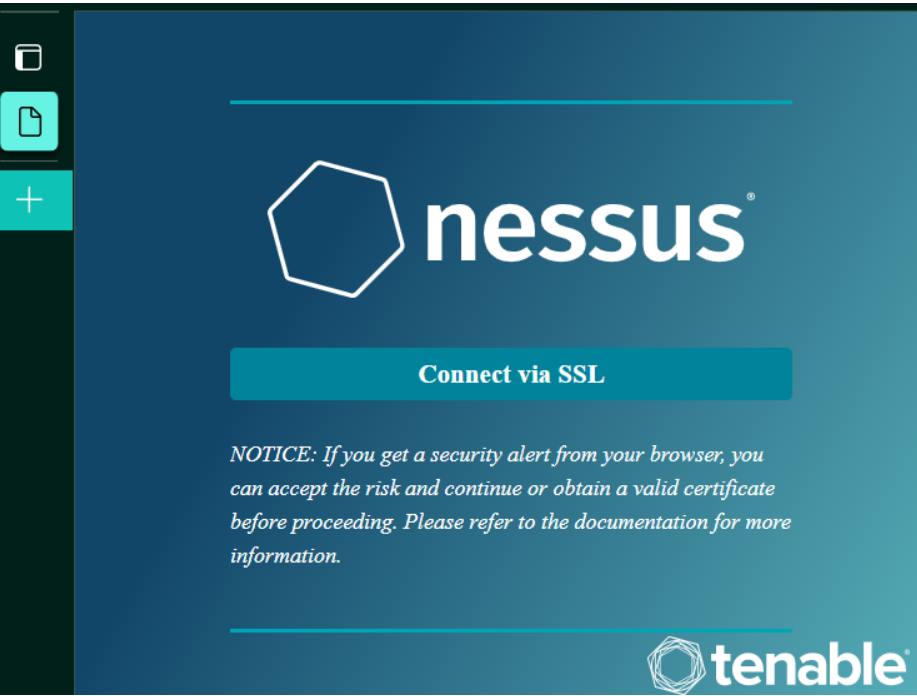
- On net screen select the Nessus product that you want to use, for practice purposes one may use Nessus Essential as it’s free.
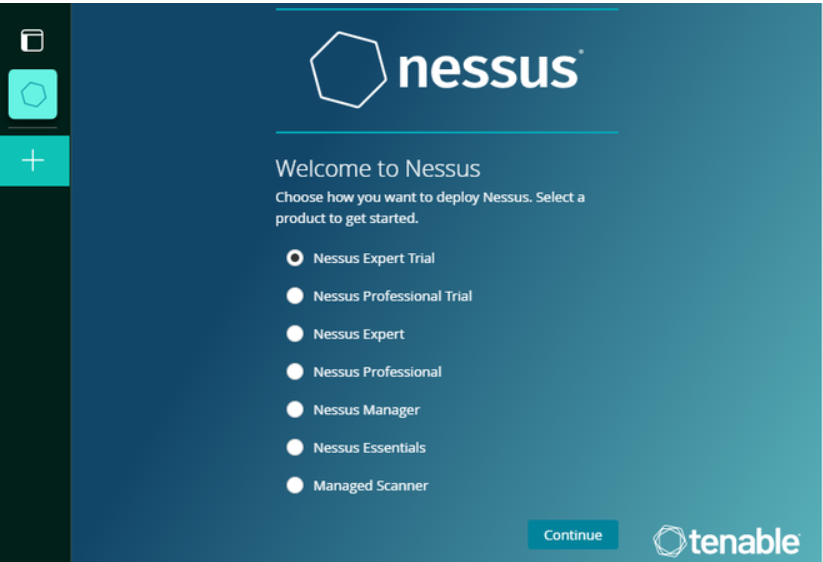
- Provide your basic details in the next window as below, or if you are an existing user you can skip this step.
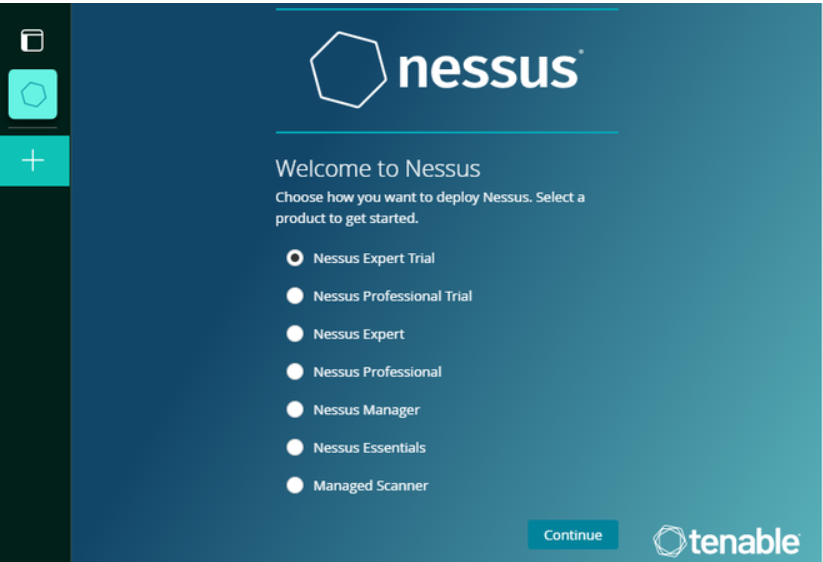
- Enter the Activation code that you already have or the one that was sent to your email provided in the previous step.
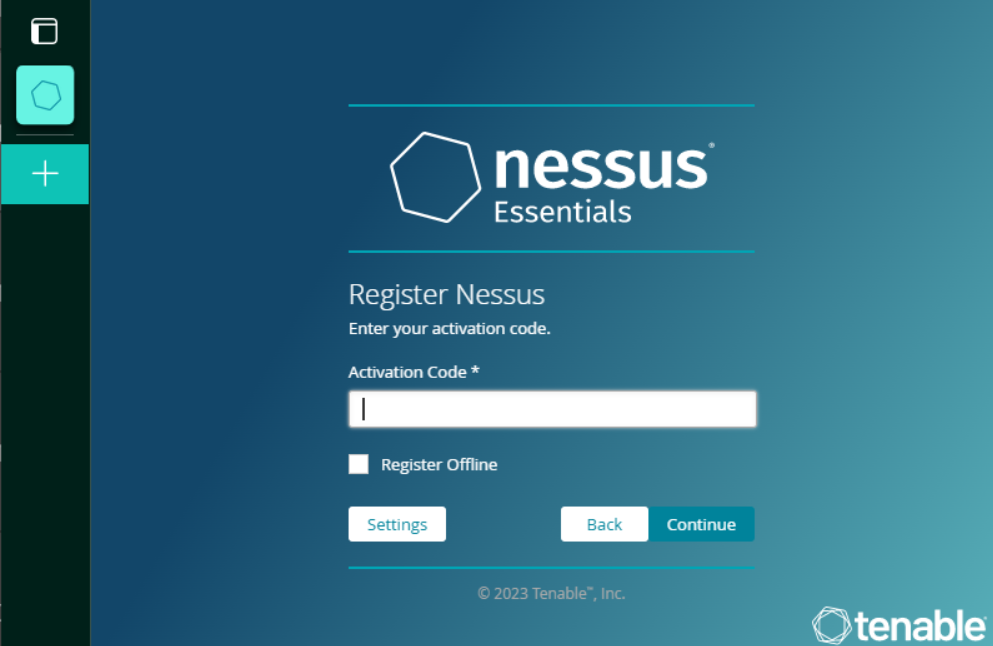
- Having provided the Activation code, user is now required to create a new user credentials as under.
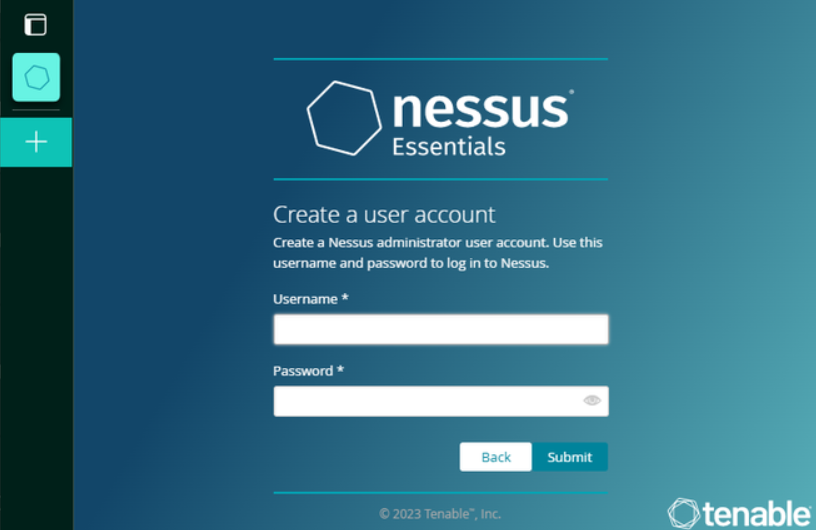
- Now Nessus is almost set , it would use your Internet connection to download the latest set of plugins, which would take some time.
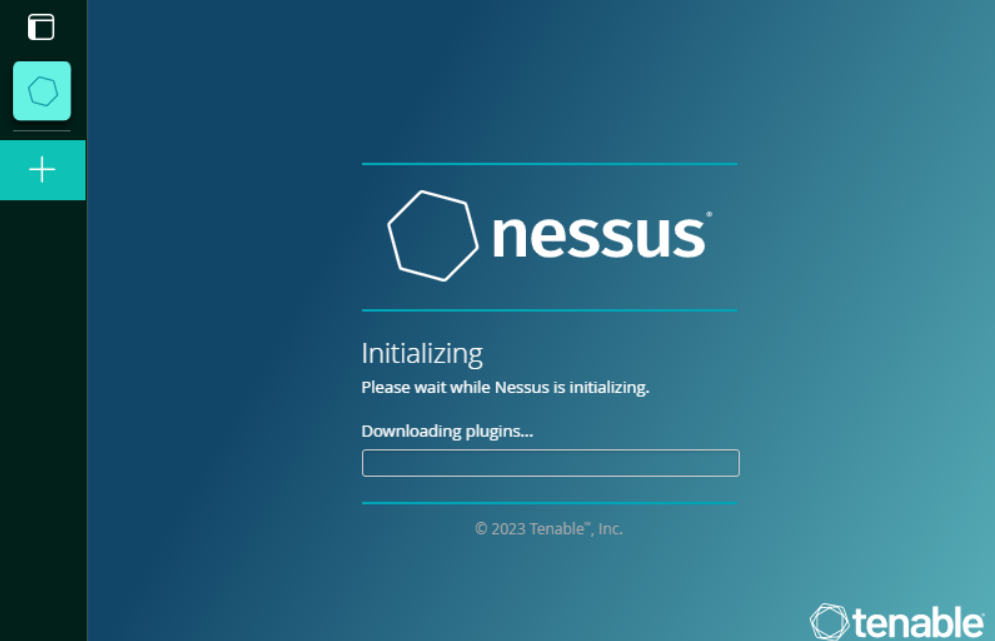
Once the plugins get downloaded , you will be presented with Nessus dashboard and you can launch your scan.






